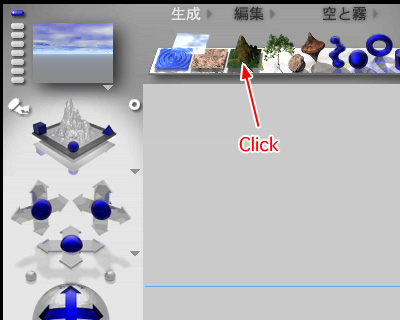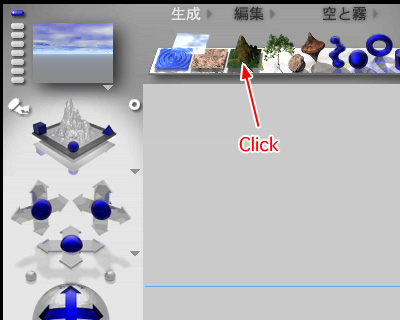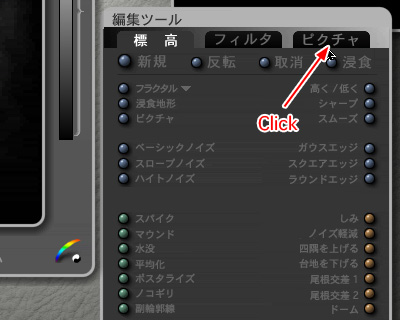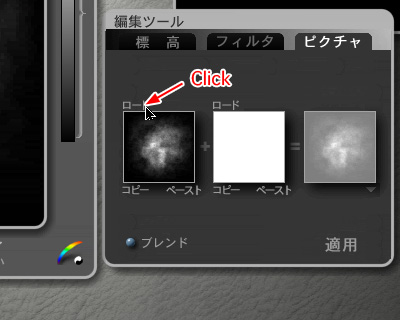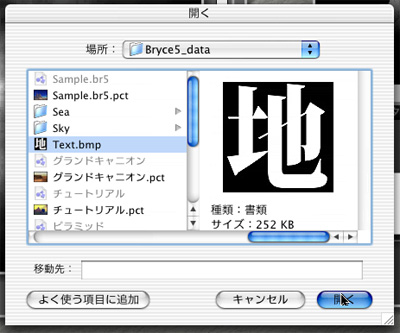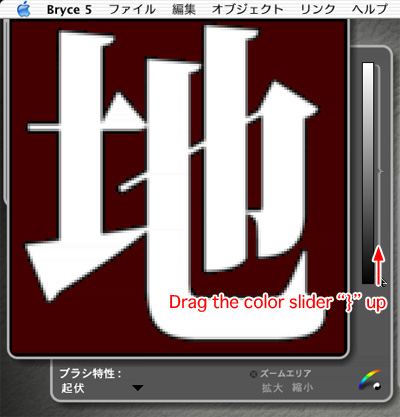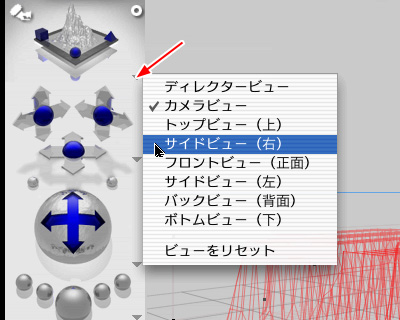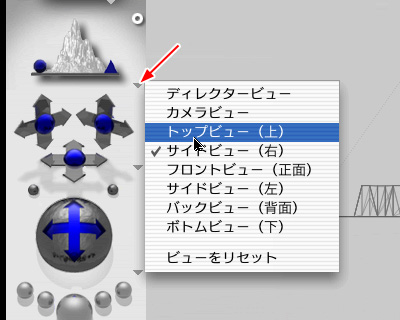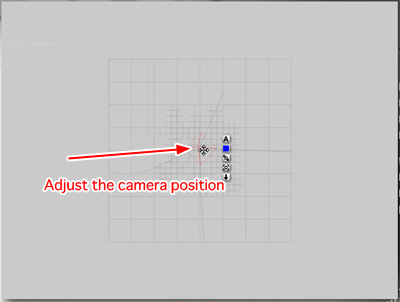Transform a terrain into a Logo@yTutorial Moviez
Create a terrain object.
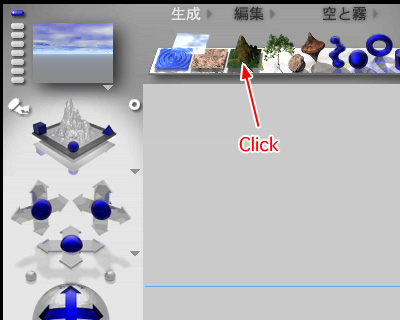
Click on the little E.

Click on the Pictures in the Editing Tools.
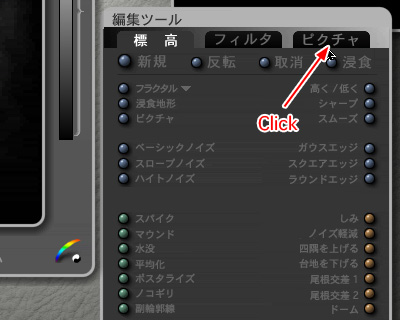
Click on the Load to load a bitmap data of terrain preset.
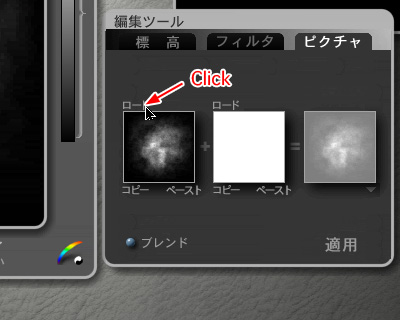
Select the bitmap data of Logo. The black color is the flat part and the white one is the raised part.
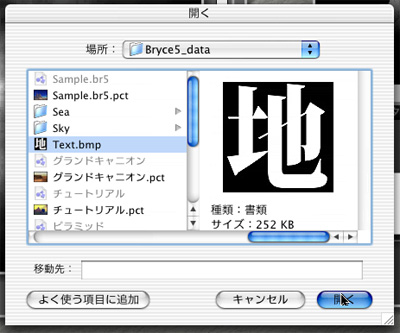
Click in turn as shown on the right figure.

Drag the color slider up and cut away the flat part. If you don't have to do so, don't make this process.
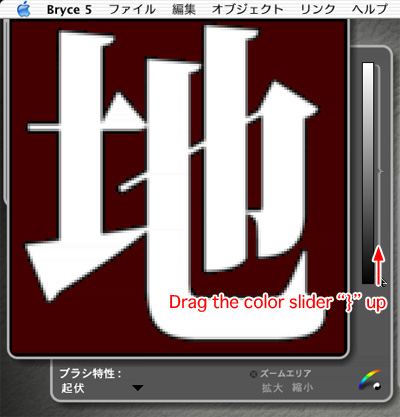
Click on the check mark in the lower right corner.

Click on the downward-pointing arrow and select the From Right from the View Control list.
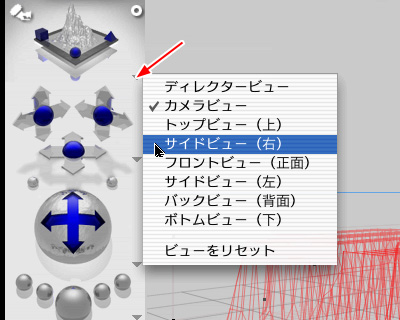
Adjust the position and direction of the camera and make the Logo appear.

Switch to the From Top.
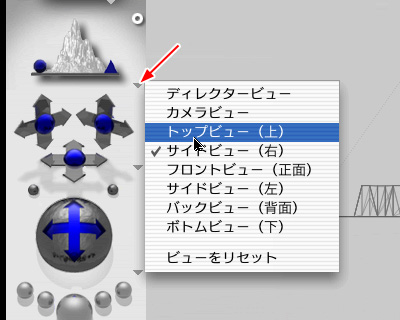
Adjust the camera position to fit the Logo in the view.
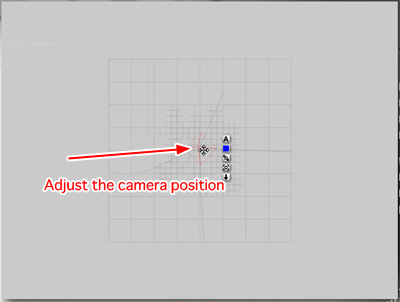
Switch to the Camera View.

Adjust the position and angle of the terrain object with the Rotate tool.

Click on the little M and specify a material for the object.

Click on the small right arrow next to the preview window.

Select any of the preset materials and click on the check mark in the lower right corner.

Click on the check mark in the lower right corner.

Render and confirm the result.