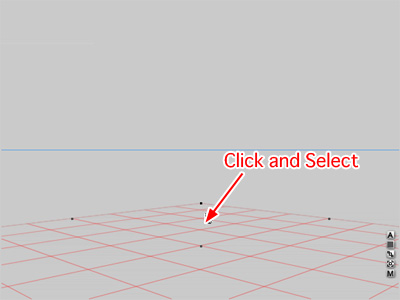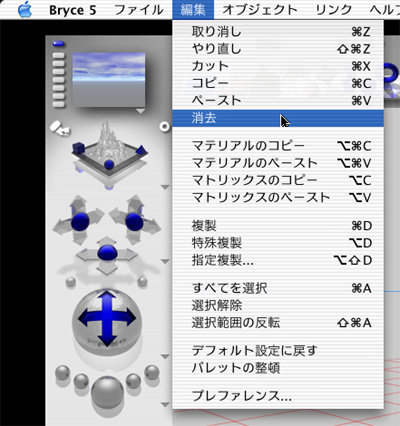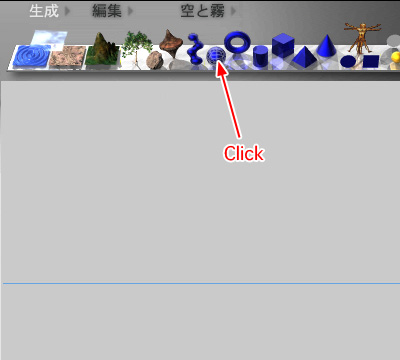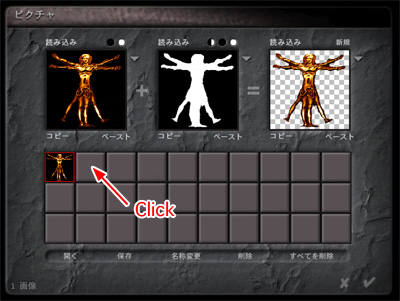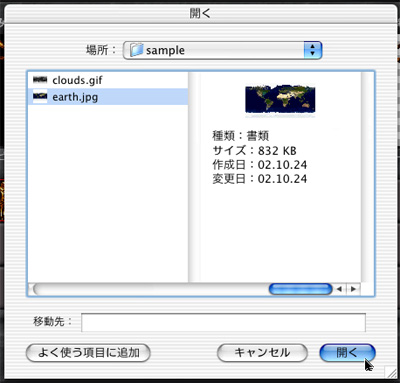First, prepare the mapping data file of the earth. This data file is what to be drawn by Mercator projection. Prepare two data files (a ground and a cloud). Second, create a new scene in Bryce5 and click on the infinite plane that first appears in the window.