説明
GeoJSONファイルを用意したらmapオブジェクトのdataオブジェクトに用意されたloadGeoJson()メソッドを使います。loadGeoJson()メソッドのパラメーターに読み込ませたいGeoJSONファイルのURLを指定します。(同一ドメイン)
これで自動的に設定されたマーカーやポリライン、ポリゴンなどが表示されます。なお、ポリゴンの色などは別のメソッドで設定することができます。
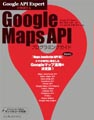 Google API Expertが解説する Google Maps APIプログラミングガイド。Google Maps API Expertが最新のGoogle Maps API等について解説しています。
Google API Expertが解説する Google Maps APIプログラミングガイド。Google Maps API Expertが最新のGoogle Maps API等について解説しています。【アマゾンで購入する】
サンプルコード [実行]
<!DOCTYPE html><html lang="ja">
<head>
<meta charset="utf-8">
<title>Google Maps API ver 3 Sample/グーグルマップAPIサンプル/Google Maps API样品</title>
<link rel="stylesheet" href="css/main.css" type="text/css" media="all">
<script src="http://maps.google.com/maps/api/js?sensor=false" type="text/javascript"></script>
</head>
<body>
<div id="gmap"></div>
<script type="text/javascript">
var map = new google.maps.Map(
document.getElementById("gmap"),{
zoom : 11,
center : new google.maps.LatLng(36.050764426908515, 138.0823516845703),
mapTypeId : google.maps.MapTypeId.ROADMAP
}
);
map.data.loadGeoJson("./geodata.json");
</script>
</body>
</html>
●geodata.jsonファイルの内容
{
"type": "FeatureCollection",
"features": [
{
"type": "Feature",
"properties": {},
"geometry": {
"type": "Point",
"coordinates": [
137.99652099609375,
36.09197352555871
]
}
},
{
"type": "Feature",
"properties": {},
"geometry": {
"type": "Point",
"coordinates": [
138.0823516845703,
36.050764426908515
]
}
}
]
}